Raw Sequence Editor
Use the Raw Sequence Editor to create and edit sequences within a text editor. In comparison to the structured Sequence Editor, the Raw Sequence Editor directly utilizes the underlying Sequence Engine language, known as FlightJAS, and is in turn vastly more powerful than the Sequence Editor. For more information about the advantages and capabilities of the Raw Sequence Editor, refer to the FlightJAS documentation.
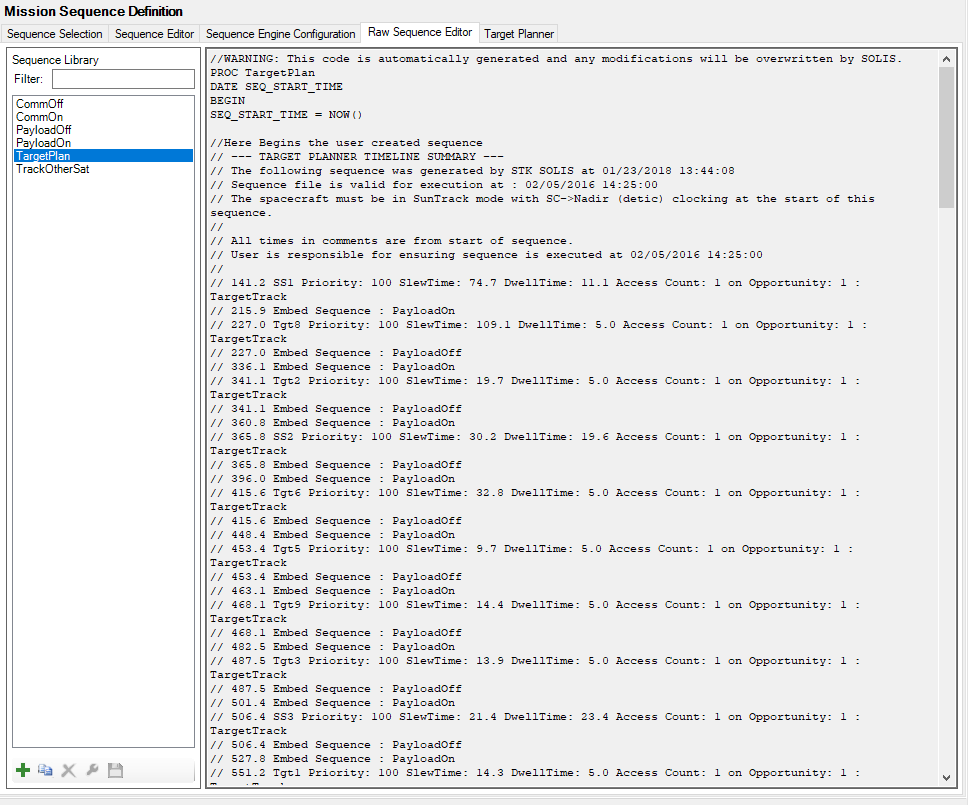
User interface and execution
Sequence Library
The left side of page contains the Sequence Library where you can select a sequence to edit. Under the Sequence Library there are five buttons to manipulate entire sequences:
| Button | Description |
|---|---|

|
Adds a new sequence. |

|
Copies an existing sequence. |

|
Deletes an existing sequence. |

|
Renames an existing sequence. |

|
Saves the selected sequence. |
Raw code editor
*.fj files that live in the "seq" folder of the Satellite. For information about implementing language definitions for users editing sequences in Notepad++, see Language Definitions.
The window on the right is a text-editing window and lacks any sort of syntax checking. If there are syntax errors in your FlightJAS sequence, expect outputs in the Spacecraft Event Messages that look like this:
> 0.40 7/14/2009 6:15:00 PM E_ERROR: ../seq/raw_sequence.fj:6 - Variable not found
> 0.40 7/14/2009 6:15:00 PM E_ERROR: ../seq/raw_sequence.fj:6 - Variable not found
> 0.40 7/14/2009 6:15:00 PM E_ERROR: Unable to load file: raw_sequence.fj
> 0.40 7/14/2009 6:15:00 PM E_ERROR: Failed to start command sequence: raw_sequence.fj
The sequences that are auto-generated from the Sequence Editor are displayed as read-only. You need to create a copy in order to modify them to use the advanced features only available in raw sequences.
Return key will stop going to the next line if you have used Control-C at any point. To work around this, use Control-Return to go to the next line.